分享一个 TranslucentTB 的配置
众所周知,TranslucentTB 是 Windows 上最好用的能让任务栏透明的软件。但是怎么调教才能尽可能的漂亮呢?小玲自己调了下 TranslucentTB 的设置,总算调一个比较满意的设置。
效果
桌面下,小玲设置了背景颜色为白色,并有一点点不透明。之所以不设置成全透明是因为全透明时,白色的字容易看不清。

任务视图下,小玲设置了背景颜色为黑色,并将透明度设置成与任务视图几乎一致。这样的效果就是,任务栏与任务视图融为一体,肉眼几乎看不出任务栏与任务视图的分界线。
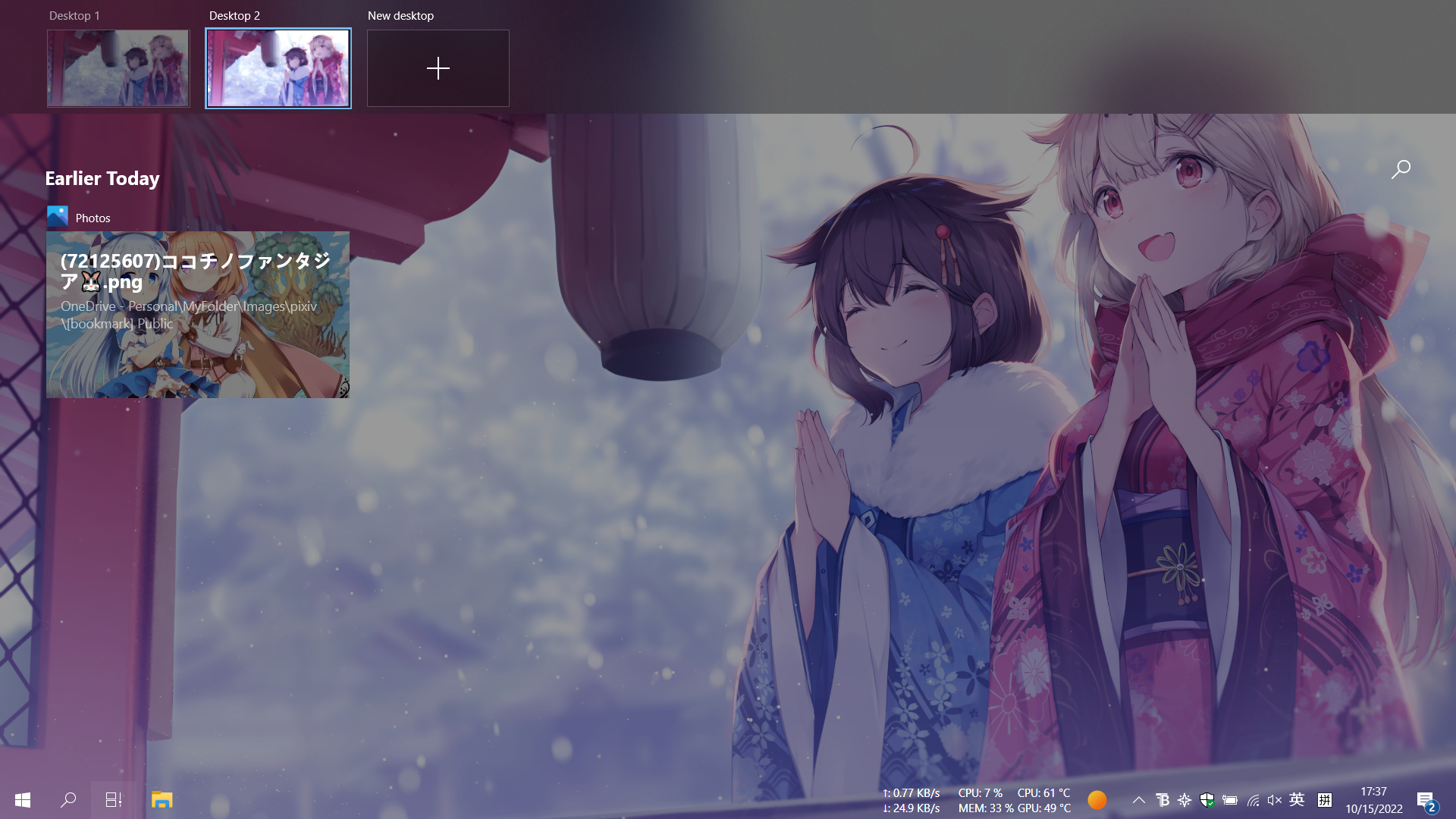
最大化窗口时,任务栏不再是一片纯色。而是壁纸里未被遮挡的部分。
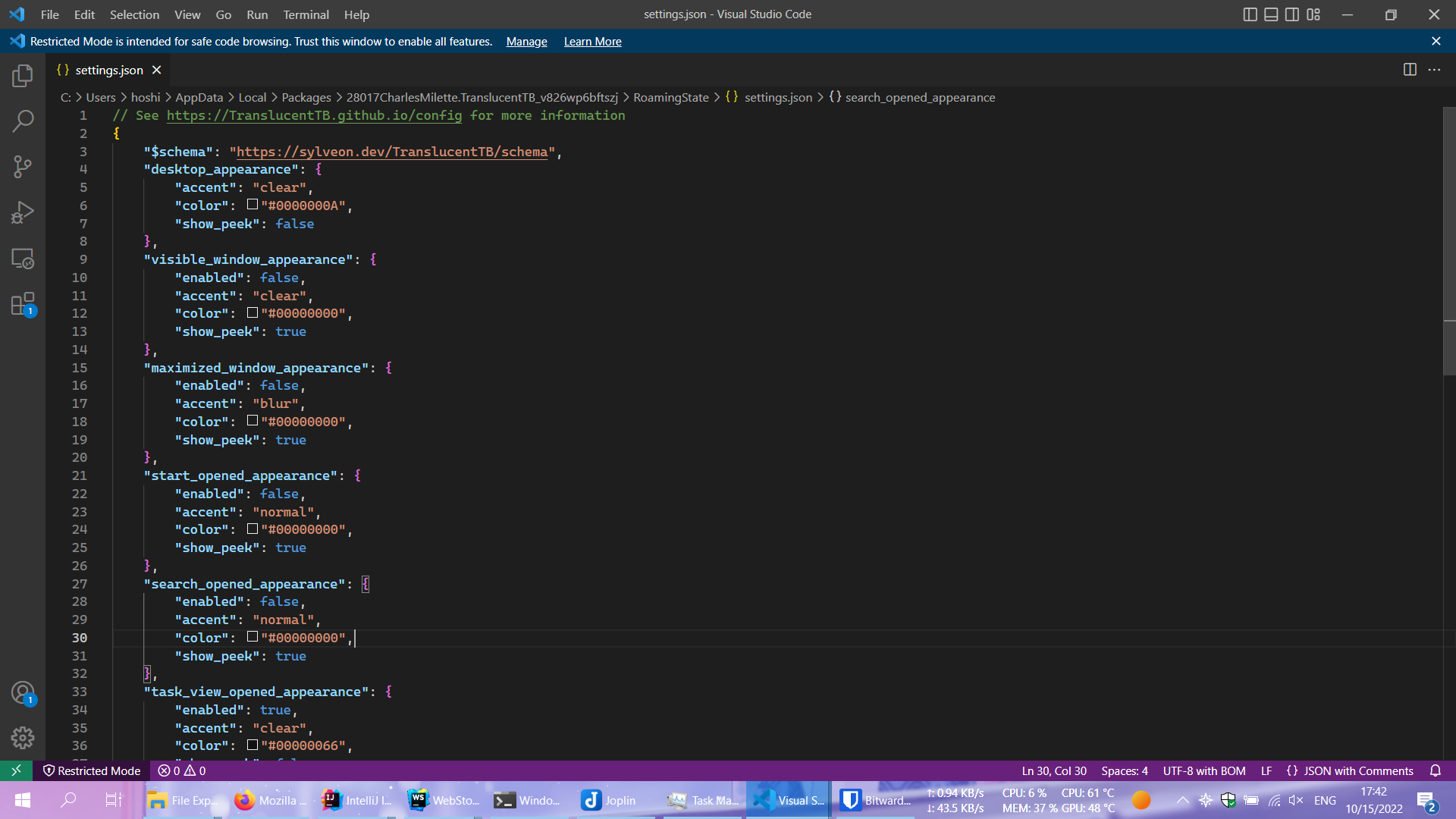
设置方法
首先,请安装 Microsoft Store 里的 TranslucentTB,然后打开资源管理器,在地址栏中粘贴 %LOCALAPPDATA%\Packages\28017CharlesMilette.TranslucentTB_v826wp6bftszj\RoamingState 后回车,编辑 settings.json 文件。用下面的内容覆盖原来的内容,保存就行了。
// See https://TranslucentTB.github.io/config for more information
{
"$schema": "https://sylveon.dev/TranslucentTB/schema",
"desktop_appearance": {
"accent": "clear",
"color": "#0000000A",
"show_peek": false
},
"visible_window_appearance": {
"enabled": false,
"accent": "clear",
"color": "#00000000",
"show_peek": true
},
"maximized_window_appearance": {
"enabled": false,
"accent": "blur",
"color": "#00000000",
"show_peek": true
},
"start_opened_appearance": {
"enabled": false,
"accent": "normal",
"color": "#00000000",
"show_peek": true
},
"search_opened_appearance": {
"enabled": false,
"accent": "normal",
"color": "#00000000",
"show_peek": true
},
"task_view_opened_appearance": {
"enabled": true,
"accent": "clear",
"color": "#00000066",
"show_peek": false
},
"battery_saver_appearance": {
"enabled": false,
"accent": "opaque",
"color": "#00000000",
"show_peek": true
},
"ignored_windows": {
"window_class": [],
"window_title": [],
"process_name": []
},
"hide_tray": false,
"disable_saving": false,
"verbosity": "warn"
}
阅读其它文章